Introduction
In the world of digital experiences, personalization plays a vital role in making our interactions with technology more engaging and enjoyable. One of the simplest yet impactful ways to customize your computer experience is through cursors. Default cursors can often feel mundane and uninspiring, but with Orfomi Cursors, users can transform their navigation experience into something vibrant and reflective of their unique style. This article will explore how to customize Orfomi Cursors, from downloading and installing to tweaking them to fit your preferences.
Why Customize Your Cursors?
Customizing your cursors can significantly enhance your user experience, making it more enjoyable and tailored to your preferences. While default cursors may serve their purpose, they often lack personality and can feel bland. By opting for custom cursors, you can infuse your workspace with creativity, improve functionality, and make navigation more engaging.
Here are a few reasons why you might want to personalize your cursors:
- Personal Expression: Custom cursors allow you to express your individuality. Whether you prefer a fun, quirky design or a sleek, professional look, personalized cursors can reflect your unique style.
- Improved Accessibility: Unique cursor designs can enhance visibility, making it easier to locate your cursor on the screen. This can be especially helpful for users with visual impairments or those who work in cluttered digital environments.
- Enhanced Aesthetics: Customized cursors contribute to the overall aesthetic of your desktop. They can complement your wallpaper, theme, or color scheme, creating a more cohesive and visually appealing workspace.
- Increased Functionality: Some custom cursors offer additional functionality, such as animated effects or specific designs that provide better context for their use (e.g., busy indicators, text select cursors). This can improve your interaction with software applications and enhance usability.
- Boosted Motivation: A visually appealing workspace can boost your motivation and productivity. When your computer reflects your style and interests, it creates a more enjoyable environment to work in.
Getting Started with Orfomi Cursors
Before diving into the customization process, you’ll need to have Orfomi Cursors downloaded and installed on your device. This initial setup is crucial as it lays the groundwork for you to personalize your cursor experience effectively. Orfomi Cursors offer a range of designs that can transform your everyday computing tasks into a more vibrant and engaging experience.
Here’s a quick recap of the steps involved in getting started with Orfomi Cursors:
- Download the Cursor Pack: Visit the official Orfomi website or a trusted repository to find the cursor pack that appeals to you. Click the “Download” button and save the file to your device.
- Extract the Files: Once downloaded, locate the zipped file in your downloads folder. Use a file extraction tool to unzip the contents and access the cursor files.
- Install the Cursors: Follow the specific installation instructions for your operating system (Windows, macOS, or Linux) to apply the Orfomi Cursors. Ensure that you select the correct files during the installation process to achieve the desired look.
- Customize Your Cursors: After installation, explore the customization options available. This could include changing sizes, colors, and even switching between different designs based on your mood or tasks.
- Test and Enjoy: Once you’ve applied your chosen designs, test them out by navigating through your applications. Enjoy the refreshed look and feel of your computing experience with Orfomi Cursors.
Understanding the Customization Options
Orfomi Cursors come with a variety of customization options, allowing users to tailor their cursor experience. Here are the primary features you can customize:
1. Changing Cursor Themes
One of the easiest ways to customize your Orfomi Cursors is by changing the entire theme. Orfomi offers various themes that cater to different aesthetics, from playful and colorful designs to sleek and minimalist styles.
How to Change Cursor Themes:
- Access Cursor Settings: Open your mouse settings from the control panel (Windows) or the cursor management application (macOS).
- Select a Theme: Look for an option to change the cursor theme. Choose your preferred Orfomi theme from the list.
- Apply Changes: Save your changes, and the new theme will be instantly applied.
2. Modifying Individual Cursor Styles
If you want to customize specific cursor types—like the pointer, busy, or text select cursors—Orfomi allows for this level of detail as well.
Steps to Modify Individual Cursors:
- Open Cursor Properties: Navigate to the cursor properties section in your system settings.
- Select the Cursor Type: Click on the cursor type you wish to change (e.g., Normal Select, Help, Busy).
- Browse for New Cursors: Click on the “Browse” button, then navigate to the folder containing the Orfomi cursor files.
- Choose Your Cursor: Select the new cursor design for that specific action.
- Save and Apply: Once you have selected all desired cursors, apply your changes.
3. Adjusting Cursor Size and Color
For better visibility and personal preference, you can also adjust the size and color of your Orfomi Cursors. This feature is especially useful for those who want larger cursors for easier navigation or wish to match the cursor color with their desktop theme.
Steps to Adjust Size and Color:
- Access Mouse Properties: Go to mouse settings in your control panel.
- Adjust Size: Look for an option to change cursor size and select your preferred dimension.
- Color Customization: If your cursor application supports it, select a color scheme that matches your desktop background or personal preference.
4. Creating Custom Cursors
One of the most exciting aspects of customizing Orfomi Cursors is the ability to create your own cursor designs. If you have a particular design in mind, you can use graphic design software to create unique cursor visuals.
Steps to Create Custom Cursors:
- Design Your Cursor: Use software like Adobe Illustrator or GIMP to create your cursor design. Make sure to follow the appropriate size and format guidelines (usually .cur or .ani files).
- Save Your Design: Once satisfied with your design, save it in the required format.
- Import Your Custom Cursor: Open your cursor management application and import your newly created cursor file into the Orfomi cursor library.
- Apply Your Custom Cursor: Follow the steps to select and apply your custom cursor just like you would with any other Orfomi Cursors.
5. Using Animation Effects
For a more dynamic experience, you can add animated effects to your Orfomi Cursors. Animated cursors can make your interactions more engaging and fun.
How to Add Animation Effects:
- Select Animated Cursors: When browsing through the Orfomi cursor options, look for those marked as animated.
- Preview Animations: Most cursor management tools allow you to preview animations before applying them.
- Apply Animated Cursors: Once you find the desired animation, select it as you would for a standard cursor.
Troubleshooting Customization Issues
While customizing your Orfomi Cursors, you might encounter some issues. Here are some common problems and their solutions:
Cursors Not Showing Up
If your custom cursors aren’t appearing:
- Check Installation: Ensure that you’ve installed the cursors correctly and that they are located in the correct folder.
- Restart Your Computer: Sometimes, a simple restart is all that is needed to refresh the system and display new cursors.
Cursors Are Not Responding
If the cursors are sluggish or unresponsive:
- Check System Performance: Ensure your computer is running smoothly and isn’t overloaded with processes.
- Revert to Default Cursors: If problems persist, consider reverting to default cursors to see if the issue is related to the Orfomi Cursors.
Animation Lag
If the animations are lagging or not displaying correctly:
- Check System Resources: High CPU or memory usage can affect animation performance. Close unnecessary applications.
- Use Compatible Cursors: Make sure you are using cursor animations compatible with your operating system.
Final Thoughts
Customizing Orfomi Cursors is an enjoyable way to personalize your computing experience. With options to change themes, modify individual cursor styles, adjust size and color, create custom designs, and add animations, the possibilities for customization are vast.
Whether you want a sleek, professional look for your work environment or a fun and playful design for leisure activities, Orfomi Cursors provide the tools necessary to enhance your digital experience.
By taking advantage of these customization features, you can transform the way you interact with your computer, making every click feel more personal and engaging. So, unleash your creativity and start customizing your Orfomi Cursors today!
FAQ About Customizing Orfomi Cursors
Q:What is the purpose of customizing Orfomi Cursors?
Customizing Orfomi Cursors enhances your user experience by allowing you to tailor the appearance of your cursor to match your style, improve visibility, and make interactions more enjoyable.
Q:How can I download Orfomi Cursors for customization?
You can download Orfomi Cursors from the official Orfomi website or other trusted cursor repositories. Look for the cursor packs that you want, click the download button, and save them to your device.
Q:Is it easy to customize the cursors after downloading?
Yes, customizing Orfomi Cursors is a user-friendly process. Once downloaded, you can easily change the size, color, and shape of the cursors through your system’s mouse settings.
Q:Can I create my own cursor designs with Orfomi?
Absolutely! Orfomi allows users to upload their own cursor designs, providing a unique opportunity for personal expression and creativity in your digital workspace.
Q:Do customizations affect the performance of my computer?
No, customizing Orfomi Cursors should not negatively impact your computer’s performance. They are designed to be lightweight and function seamlessly alongside your operating system.
Q:Are there any specific customization options available for Orfomi Cursors?
Yes, you can customize various aspects of Orfomi Cursors, including size, color, shape, and animation effects. These options allow you to create a personalized cursor that fits your style and preferences.
Q:How can I switch between different customized cursors?
To switch between your customized Orfomi Cursors, navigate to your mouse settings in the control panel, select the cursor you want to change, and browse through your installed designs to apply the desired one.
Q:Are Orfomi Cursors compatible with all operating systems?
Orfomi Cursors are generally compatible with Windows, macOS, and Linux, but the customization options and installation processes may differ slightly based on the operating system.
Q:Can I restore the default cursor settings after customizing?
Yes, you can easily restore your default cursor settings by going to your mouse settings and selecting the option to revert to the original system cursors.
Q: Where can I find tutorials or guides for customizing Orfomi Cursors?
Tutorials and guides for customizing Orfomi Cursors can often be found on the official Orfomi website, user forums, or video platforms like YouTube, where users share their customization experiences and tips.
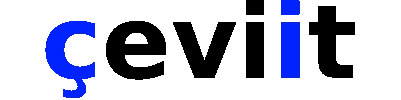

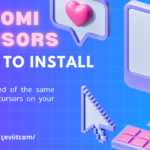
No Comment! Be the first one.